| The Quick Screenshot Maker Capture menu is shown
below. 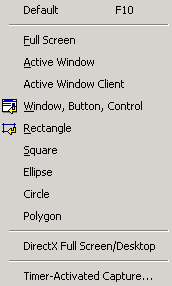
Default
Start default / last capture. You can set the default capture under the
Capture tab of Capture settings dialog.
Full Screen
Capture the entire Windows desktop. See Also:
Capture Full Screen
Active Window
Capture the active program window. See Also:
Capture Active Window
Active Window Client
Capture the active program window without the frame. See Also:
Capture Active Window Client
Window, Button, Control
Capture window, button or control on the desktop. See Also:
Capture Window, Button, Control
Rectangle
Capture rectangle area of the desktop.
Square
Capture square area of the desktop.
Ellipse
Capture ellipse area of the desktop.
Circle
Capture circle area of the desktop.
Polygon
Capture polygon area of the desktop.
See Also: Capture Region
DirectX Full Screen / Desktop
Set the default capture to DirectX full screen mode. See Also:
Capture DirectX Screen
Timer-Activated Capture...
Timed capture. See Also: Timer-activated
capture
 Download
Now... Download
Now... |